Printing Comic Books
We got a question today from a man who wanted to make a printed comic book for his grandson, and was wondering what we could tell him about printing services, pricing, and how to do it. Here’s what we told him.
We don’t have any partnerships with printing services and I’ve never done this myself, so I can’t get specific about details or pricing, but this should be doable. I googled “online print pdf as book” and found many companies offering this service. It might be better to search for booklet rather than book. If you are near an Office Depot or Office Max, they offer printing services that include things like booklets. You can order online, but there’s an advantage to having a place nearby where you can ask questions in person and see samples. My daughter printed a college portfolio project this way.
I would like to point out things in Comic Strip Factory that are relevant to making a book.
- The program supports multiple pages in a document, so you don’t have to make each page its own file. Everything in the file is kept in memory, so there may be a point at which you run out of memory and the program will slow down significantly. At this point it would probably be a good idea to make a new document to add additional pages. It will probably support a lot of pages before this happens, but it depends on what you put into the comic and how much memory you have, so I can’t predict it for you.
- If you find you want to split a multipage comic that you find has too many pages to work with, the best way to do it is duplicate the file, then delete the first half of the pages from one copy and the second half of the pages from the other. Pages can only be deleted one at a time.
- If you make any modifications to characters’ color palettes in the comic (e.g. make Fred’s shirt stripes blue instead of red), and you make the book in multiple files, you will have to propagate those color changes to each file. So hopefully you’ll be able to make the whole book in one file.
- The program exports to PDF. This is the only export format we have that can export a whole multipage document, and it is also the best format for uploading to book printers.
- One book printer I saw said that all colors in graphics had to be CMYK. Comic Strip Factory uses RGB colors, and I don’t know of a way to convert them after exporting, so it would be best to avoid a printer with this requirement.
- Comic Strip Factory has a command to add page margins in the Comic menu. They are set to 0 on all four sides by default, but you would probably need to add margins for book printing. It is best that you research your printing plans first so you know what page sizes and margins you want to use before you start creating the comic. Comic Strip Factory can resize pages or add margins after the fact, but this will cause some rearrangement of objects in the panels and you’d need to go over every panel to make sure it still looks good and that no balloon text has been cut off.
- The program doesn’t have a way to add page numbers automatically, but if you want them you can add them manually with the New Text Block command. You’ll probably want them in the margins, so you’ll need to use the Free from Panel command to keep them from clipping to a panel. I’m afraid you’ll have to position them manually on each page.
I hope these tips help.
Allowing our direct download version to run on your Mac
With the introduction of a free trial version of Comic Strip Factory you can download from this website, and a version you can buy directly from us instead of from the App Store, some of our customers and potential customers may see a message like this:
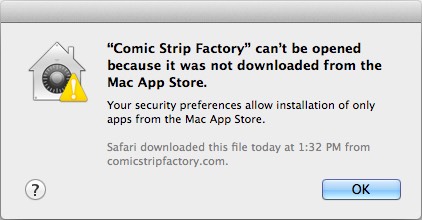
What’s going on? In recent versions of Mac OS X, Apple added a security control called Gatekeeper to the operating system. This allows you to have control over what kind of applications you trust to run on your Mac. It’s controlled in System Preferences (accessible from the Apple menu). To get to the gatekeeper settings, choose Security & Privacy from the preferences icons (it’s in the top row), make sure the General tab is selected, and look at these options near the bottom:
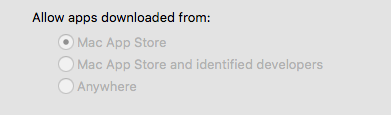
They appear greyed out because you have to unlock the options with your password before you can change the settings. To do this, look for this lock icon at the bottom of the window and click it:
It asks for your Mac user name and password. Enter these and press OK.
Now, to allow the direct download version of Comic Strip Factory to run on your Mac, click the “Mac App Store and identified developers” option under “Allow apps downloaded from.” Then you can close System Preferences and you will be able to run Comic Strip Factory.
Wait. What am I doing?! (More than you may need to know, for the particularly cautious.)
All this seem a little scary? Does it make you wonder what you are authorizing? Simply put, this feature recognizes three different kinds of application: Applications from the Mac App Store, applications from members of their developer program that are distributed in some other way, and applications from other sources. What other sources? Maybe they’re from hobbyist developers who don’t want to pay Apple’s annual developer program fees, or maybe they're old applications from before the App Store and application signing was around, and they’re not under active development anymore. Or maybe they’re from a Nigerian prince or Chinese hackers. Yeah, that third option might be a little scary. But we’re not asking you to choose that option. We’re asking you to choose the “identified developers” option.
So what does “identified developers” mean? It doesn’t sound like much, but it means a fair amount. It means that the developer is a paid member of Apple’s developer program in good standing. Developers can be kicked out of this program for unethical code or business practices, so that’s a good thing. It also means that the application is digitally signed by the developer using a certificate issued by Apple. If the application has been modified, or hacked, by some third party, the digital signature won’t allow it to run.
So apps from identified developers sound pretty safe. So why does Apple seem to be trying to scare you away from using them? Probably because they want their default setting to err on the side of greatest caution. And that is definitely what you get from App Store applications. In addition to the protections of using applications from identified developers, you get more with App Store applications. You get the assurance that Apple has validated the application, including each new version of it, before it was made available to you. And you get the assurance that the application follows all of the App Store rules, some of which enforce a level of security in the application that was not availabe to desktop applications before.
However, these same rules come at a cost both to the developer and the customer. The technical requirements actually are so restrictive that they make some classes of application impossible, and for others they may require awkward workarounds. And the App Store itself doesn’t allow some things that have been part of the software publishing business model for decades, like time-limited free trial versions and major upgrades that can be sold to existing customers at a discount. For these and other reasons, a lot of major publishers like Adobe and Microsoft have never sold their most popular applications on the Mac App Store. So if you’re worried about allowing applicatiosn from identified developers, remember you’d have to do the same thing to be able to run Word or Photoshop.
New Update with Free Panels
We’re pleased to announce we’ve just shipped a new free update to Comic Strip Factory with some great new features. This update is available immediately to customers who purchased directly from us on our FastSpring store. It is currently in review on the Mac App Store, and will be available to Mac App Store purchasers as soon as it is approved by Apple.
The headline new feature of this release is the ability to add free panels in a comic. Up until now, all panels in a comic have been locked into a flexible grid structure. While this grid structure allows for a lot of visual variety, including diagonal edges and grids within the grid, and makes it easy to create a wide variety fo comic page layouts, it’s still a grid, and that means there are restrictions. Sometimes you want to add panels to a comic page that don’t have those restrictions, and we call those free panels.
There are two types of free panel: inset and floating. Here’s an example of an inset panel used to allow a character to narrate the story:
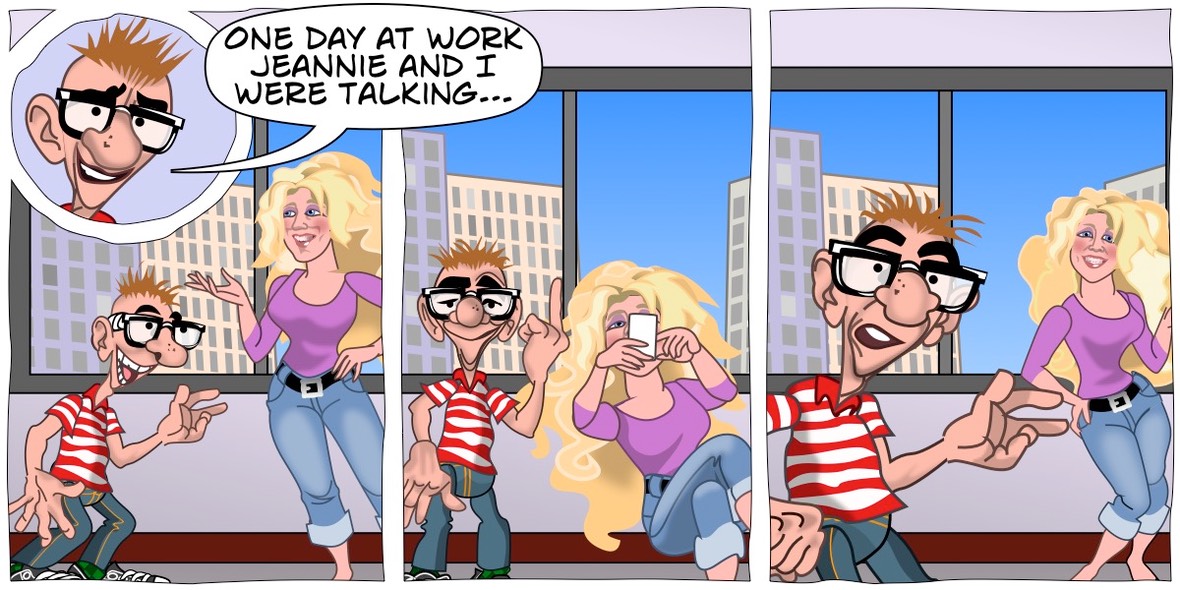
The other kind of free panel is a floating panel. A floating panel is like an inset panel except it does not cut its shape out of the panels behind it. Here’s an example using three floating panels to tell a parallel narrative within a comic:
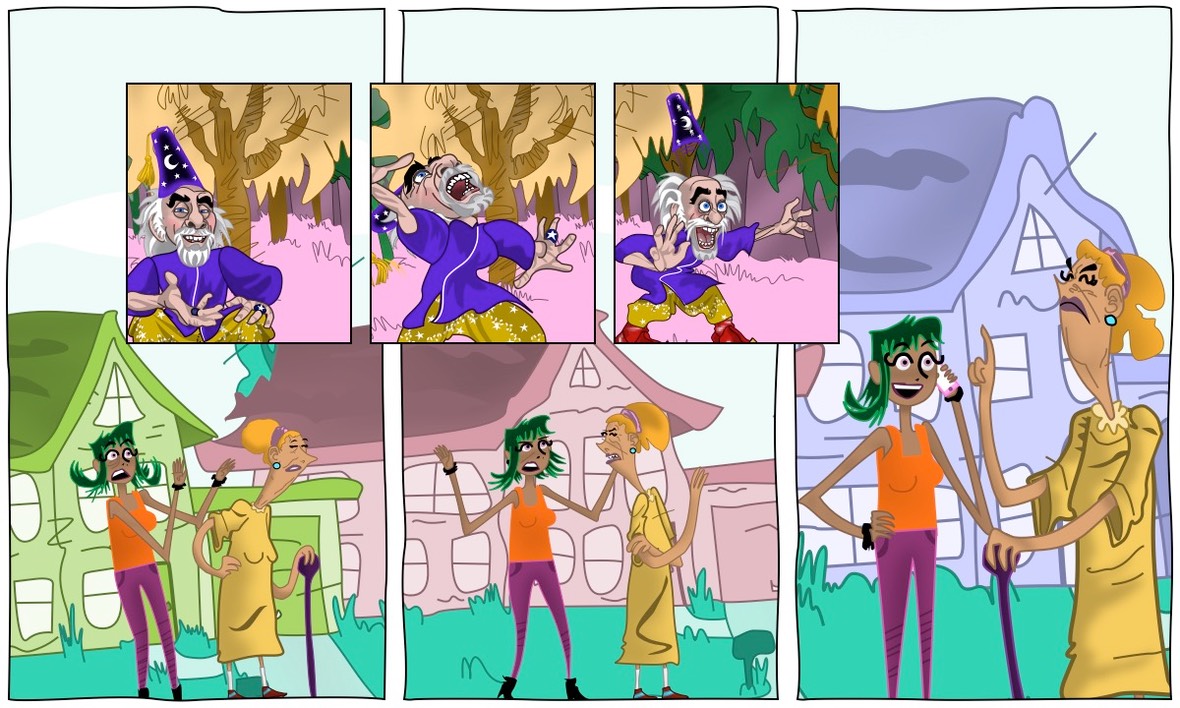
These are only examples of how the two types of free panels might be used. You are free to use them to develop your own visual narrative language.
In the inset panel example, you may have noticed that the inset panel was round instead of square. This is another new feature that is available for all panels, not just free panels: roundness. This feature allows you to choose panels that are squared off like all panels have been up to now, panels that have rounded corners, or panels that are fully rounded.
Free panels can also be freely reshaped. You can resize them from corner and side handles to resize in the normal way, or you can use the command key while resizing to abandon right angles and make free-form four-sided shapes. This shows the free panel reshaping handles and some examples of different panel shapes that are possible, when you combine the reshaping flexibility with roundness and the existing panel styles:
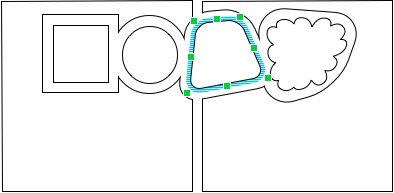
Also new in this verson are page margins. You can set margins independently on all four sides of the page. This makes it easy to create effects like the balloons going outside the panel grid like the Try It…or Buy It graphic at the top of the sidebar on the right.
We hope you love the new features in this update!
Sparkle Updater Security
It has just come to our attention that a security vulnerability has been found in a popular framework named Sparkle which is used in many Mac applications to do software updates. Our users may be concerned about whether this affects Comic Strip Factory. We’ve looked into it, and according to the best information currently available, Comic Strip Factory users are safe from this vulnerability. According to the article in Ars Technica, two things need to be true for an application to be vulnerable. One is that it uses a version of the Sparkle framework earlier than 1.13.1, and the other is that it uses unencrypted http connections to download data. Comic Strip Factory does use a version of Sparkle earlier than 1.13.1 (which just came out a few days ago), but it also uses secure encrypted https connections for all data downloads in the software update process.
Please note that if you bought Comic Strip Factory from the Mac App Store, you have a version that doesn’t use Sparkle at all. Only the version that is purchased from our own web store uses this update framework.
We’ll be keeping an eye on this story to make sure we can keep our customers safe, and in the next revision of the program we will update to the latest version of Sparkle for added assurance.
