
Bezier Pen Tool (keyboard shortcut: B)

This tool, called the Bezier Pen tool, is used for creating paths by the precise placement of points. Paths in Comic Strip Factory are created using a mixture of two kinds of points: curve points, where the path approaches the point but then curves away toward the next point, and sharp points, where the path goes all the way to the point then abruptly changes direction toward the next point, creating an angle.

A path with sharp points

A path with curve points
As shown in the figures, sharp points are represented by a square handle while reshaping, while curve points are represented by a circular handle.
Sharp points and curve points may be mixed in any combination in a path.

When using the Bezier Pen tool, you create a sharp point by clicking and releasing the mouse button without moving the mouse. While the mouse button is still down, the point you clicked is represented by a solid square.
If you drag away from the clicked point with the button still down, the square turns into a circle, indicting that you will place a curve point. If you dragged away accidentally, you can drag back to the marked point before releasing the button. If you are making a curve point, where you release the mouse doesn't make any difference, as long as it is not where you originally clicked. This makes it possible to set your points fairly quickly.
If you are tracing an image, you need to place curve points slightly off the curved edge to get the curve to follow the desired contour. With practice you will get a feel for how far outside the contour to set your curve points. If you set them too close or too far, you can fix them with the Reshaping tool .
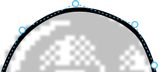
There are two ways to end the creation of a path with the Bezier Pen tool. If you click a point inside the hollow square that marks where you started the path, it finishes the path creation and creates a closed path. If you double-click anyplace on the drawing area, it finishes the path creation and creates an open path.
If you press and hold the Shift key while creating a path, new points you set are restricted to being either horizontally or vertically aligned to the last point you set. You can press the Shift key and release it as needed to restrict just some of the path’s points.
While creating a path with the Bezier Pen tool, you can cancel the current path by changing tools.